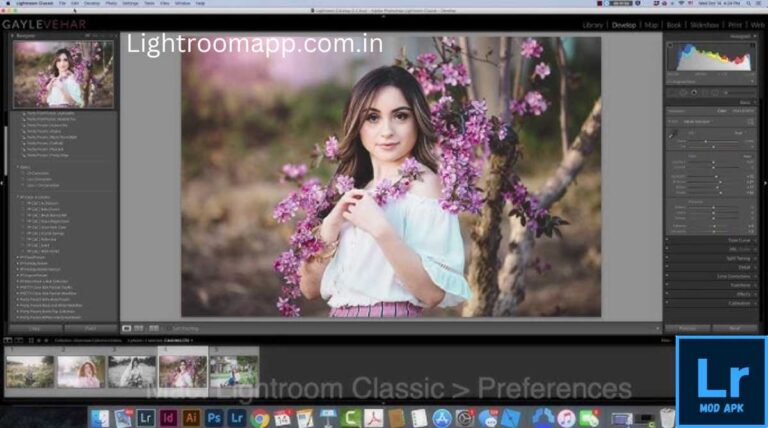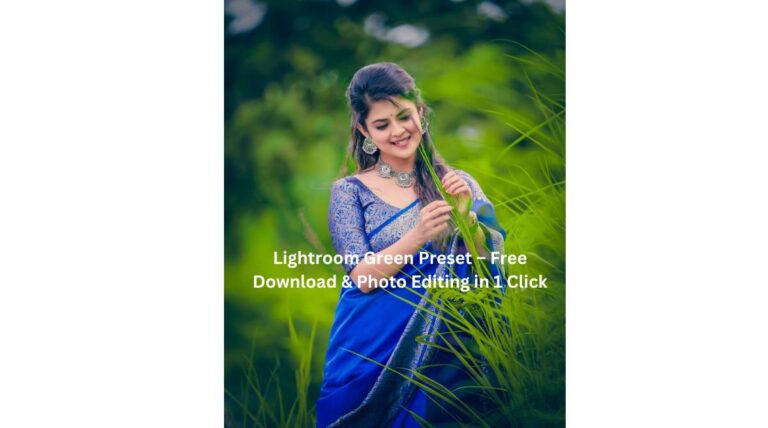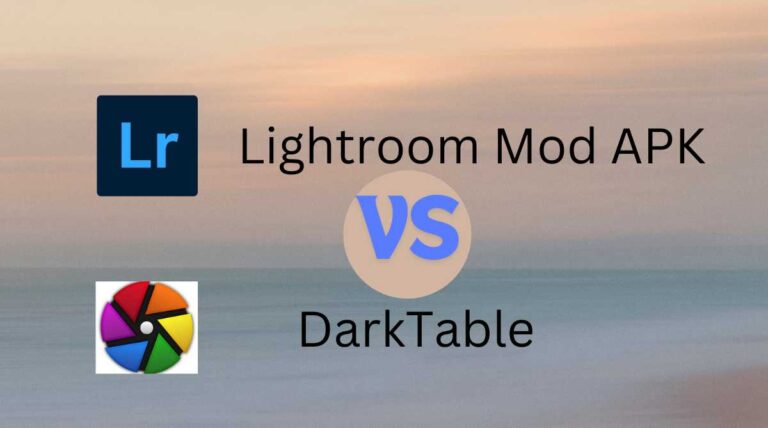Lightroom vs Lightroom Classic: Which One is Better For You in 2024
Do you need clarification on choosing Lightroom vs Lightroom Classic and want to know which is right for you based on your editing needs? This confusion persists even after the selection as we have met many professional photographers who still do not know the difference between Lightroom and Lightroom Classic.
After reviewing the latest developments, we have decided to highlight the distinguishing features of Lightroom vs Lightroom Classic through the lens of our wisdom. Stay tuned for our complete guide on which editing tool is best for you based on your budget and video editing experience with Lightroom vs Lightroom Classic.
What is Adobe Lightroom Classic?
As the name means, Adobe Lightroom Classic is a typical desktop program that was created on February 19, 2007. It is in charge of RAW processing and keeps our picture files on the external drive or the computer’s hard drive. It offers different modules for each function such as organizing, developing, and printing, and users can easily create slideshows, books, and web galleries. In Adobe Lightroom Classic, users can edit their videos online or offline, but they cannot sync their editing work with a mobile or tablet.
What is Adobe Lightroom/Lightroom CC?
Lightroom or Lightroom CC (CC stands for Creative Cloud) is a cloud-based editor that can automatically sync, allowing users to switch between multiple devices such as phones or tablets while editing online. It has limited editing and image organization features due to its simpler and less powerful interface than Lightroom Classic. Moreover, users can easily organize their albums and folders with its AI-based keyword search.
Lightroom vs Lightroom Classic : A Comprehensive Comparison
| Features | Lightroom Classic | Lightroom |
| Keywords Search Tool | No | Yes |
| Operating System | Desktop only | Desktop, mobile, tablet |
| Synchronisation With Other Devices | No | Yes |
| Storage Location | Hard drive or external drive | Creative Cloud |
| Editing Limitations | Advanced Editing and better organisation-related capabilities | Limited editing and organization features |
| Photo Enhancing | Yes | Yes |
| Export file types | JPEG, TIFF, DNG, PSD, Original | JPEG, TIFF, DNG, PSD, Original |
| Flexibility | More | Less |
| Interface | Complex System of Catalogues and Collections | A simplified and less powerful interface |
| Printing Option | Yes | No |
| Watermark | Yes | Yes |
| Price | $19.99/month | $9.99/month |
| Book, web, and slideshow modules | Yes | No |
| Magnification Ratio | 11:1 | 2:1 |
| Virtual Copy Creations | Yes | No |
| Plugins integration | Yes | NO |
Features of Lightroom Classic
To make your choice more accessible, we are describing some unique features of Lightroom Classic so that you do not hesitate in your choice. Here are the features that make us choose Lightroom Classic for photo and video editing tasks:
Fast editing process
It offers different modules to perform different tasks such as creating books, slideshows, and prints. With the help of keyboard shortcuts, you can easily jump between these modules to apply settings. It lets you edit photos and videos quickly, so Lightroom is the best option if you have a lot of work to do.
Previous Version Interface
Suppose you are a long-time Lightroom user and you have streamlined the workflow capabilities of older versions with its rich and comfortable user interface. In that case, you should go for Lightroom Classic. I have also been using Lightroom for a long time and had to use it out of habit because of its import dialog feature, which allows me to easily import presets and rename files. Moreover, I can easily download, buy and export presets, which is what I like the most. So sometimes I use it for bulk editing.
Expand storage space without paying
Since it is designed for desktop users and files are stored on the hard drive or local storage, you will not have any problems importing or exporting as many files as possible. You do not have to pay for storage like Lightroom CC. By creating separate folders and files for different images and videos, you can maximize the collection of edited images and videos on your desktop. Another unique advantage is that you can access your data at any time without an internet connection thanks to local storage.
Classic Plugins and Presets
One of the most unique features of Lightroom Classic is its ability to integrate plugins developed by third-party developers, making it even more extensible. These plugins offer a lot of additional customization options for photo and video editing and a wide range of ready-made presets that are not available in the original Lightroom Classic. Below are some popular plugins that are largely integrated with Lightroom Classic:
Lightroom CC Features
Lightroom CC has several advanced features that make us want to use it. Let’s analyze a few of its features in greater detail:
Smooth Interface
The user interface for Lightroom CC is advanced but still intuitive and simple to learn. Therefore, you can easily apply presets and perform basic adjustments such as color quality, brightness, contrast, vibrancy, white balance, etc. Moreover, thanks to its unique touchscreen-friendly interface, we can quickly move sliders and press buttons instead of operating with a mouse, trackpad, stylus, or fingers. Moreover, if you want to remove the watermark, you can download the Lightroom Mod APK without a watermark from this website.
Advanced masking tools
Another striking feature of Lightroom CC that attracts us to this excellent video editing application is its advanced masking tool. By editing the mask, we can hide everything from any photo or video or change the background of a scene by masking it and giving that mask a different color. Functions performed by third-party plugins in Lightroom Classic can be easily performed by a series of masks in Lightroom CC.
Advanced level editing
Lightroom CC makes our learning curve as easy as possible by providing tons of advanced editing tools to enhance colors and reduce noise, including exposure and more. It also provides sliders to adjust each effect. Due to its powerful editing tools and user-centric design, we don’t miss the integration of third-party plugins as we can manually adjust everything through these advanced editing tools.
AI-based browsing tool
If you have a huge collection of images in Lightroom CC cloud storage, you can use image recognition and AI-based keyword search to filter out a specific image. AI-based object browsing and face recognition are two different features that are controlled by different algorithms, but they have a strong relationship and work together to browse different images from several albums and folders.
Cloud syncing
Since Lightroom syncs with cloud servers, our metadata, updates, and images are automatically saved to the cloud. It is available in a variety of gadgets, like phones, tablets, and PCs. So we can easily access our photos and videos from any device without having to manually share our files on different platforms.
Non-destructive Image Editing
Non-destructive image editing means that all the editing work will be automatically saved in the cloud server even if we close Lightroom after half of the editing process. Suppose you have finished half of the editing process on your mobile, then you can resume the next editing task on your computer which is compatible with your mobile, and this change will not interrupt your previous work. Moreover, you can use Lightroom separately after learning the PC installation and usage methods on our website.
Lightroom vs Lightroom Classic: Pricing Details
| Lightroom |
| Lightroom Classic |
Pros and Cons of Lightroom Classic
| Porus |
Based on local storage that can be expanded without payment.
Can also work offline.
A large selection of choices for exporting, watermarking, printing, and making slideshows
| Cons |
Less flexibility in the editing and syncing process
No sync settings.
Pros and Cons of Lightroom CC
| Porus |
Easily create and apply presets
Advanced noise reduction tool
Advanced syncing with cloud servers
| Cons |
Limited options for importing and exporting files
No support for plugins.
Final Thoughts
Suppose you are a regular photographer and do a lot of photo and video editing work, but your clients do not recommend advanced editing. In that case, go with Lightroom Classic. This is because of its local storage location and you don’t have to pay to store unlimited files. Moreover, you can easily integrate any type of plugin to import advanced presets and make your editing process easier and faster.
On the other hand, if you are an advanced photographer and want to use a wide range of advanced editing tools and templates without having to deal with the complexity of plugin integration, then Lightroom CC is your choice. But if you still want to have more confidence about the selection of Lightroom vs Lightroom Classic, then you’d give a trial to both for a short period.
You’ll quickly be comfortable with both of their interfaces and capabilities after using them for a few days, making it easy for you to select the one that best suits your editing needs.