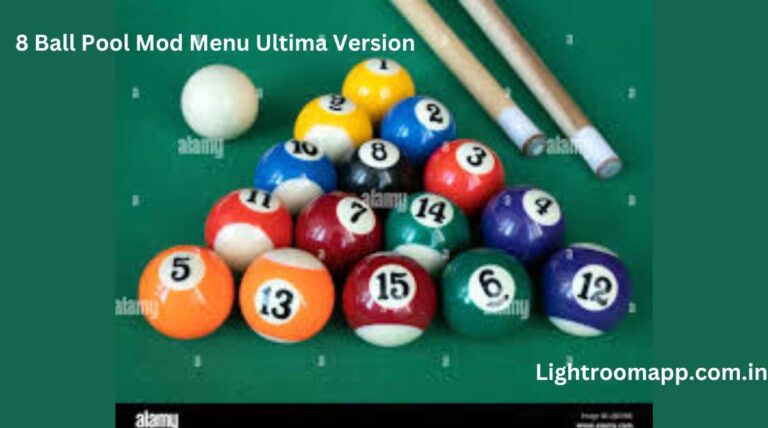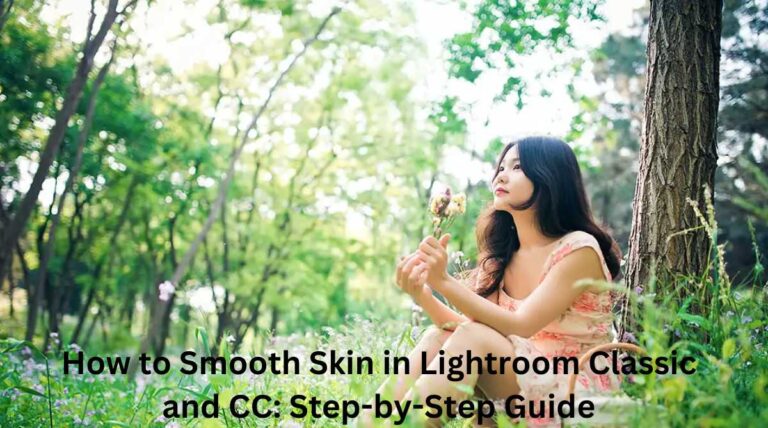How to Import Presets in Adobe Lightroom (Desktop, Mobile) 2025
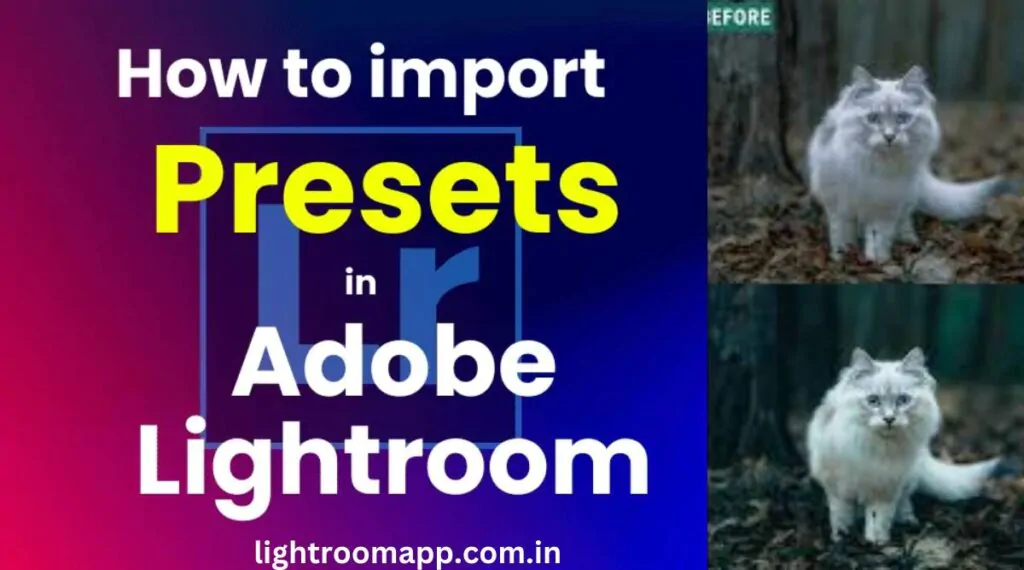
Presets are one of the most premium and sought-after features of Adobe Lightroom. They are pre-made filter settings that allow you to quickly change your photos and videos. With Adobe Lightroom preset, you can easily improve your images and achieve results you want in the least time, what you use: Lightroom CC, Light Classic or Lightroom Mobile (Android, iOS).
To intensify the process, I would like to emphasize in this post how to import and install a preset in Adobe Lightroom in some simple stages.
How to Import Presets in Adobe Lightroom Classic (Desktop)
Adobe developed the Lightroom Classic software with the needs of professional photo and video editors in mind. LrC is the desktop version of Adobe Lightroom. The software is only available for PC or Mac. It supports importing XMP file presets.
Here’s an easy way Three Ways to Import Presets to Adobe Lightroom Classic
Method 1: Drag and Drop Presets
Method 2: Use the Import Preset option
Method 3: Import Presets by Settings
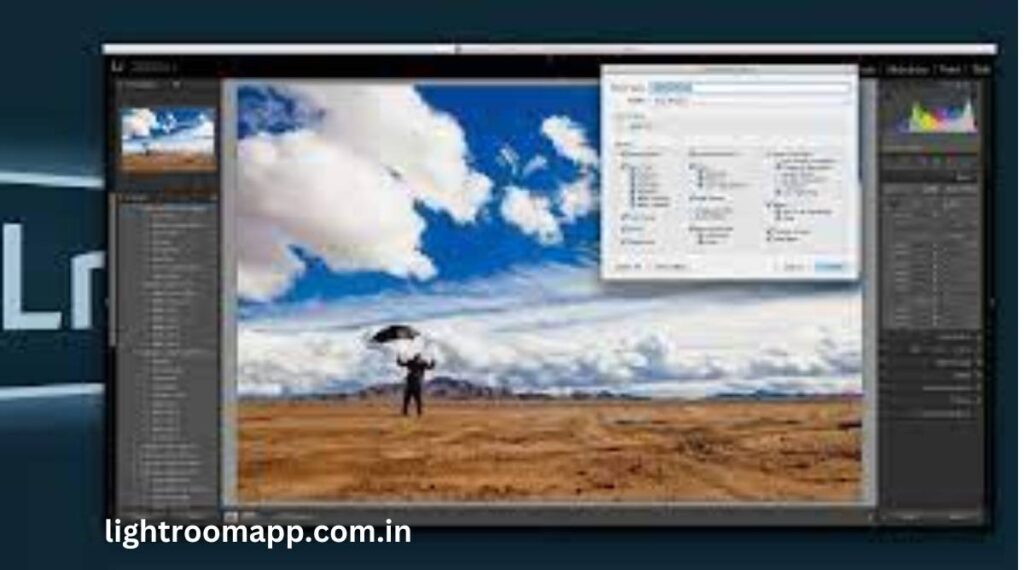
How to Import Presets in Adobe Lightroom CC (Mobile)
There are three ways to install and import presets in Adobe Lightroom Mobile, Android, and iOS.
Method 1: Sync with Lightroom Desktop (LrC)
If you want to use the same presets on Lightroom Classic and Lightroom CC (Mobile), this method is for you. In this method, you can sync presets from Lightroom Classic to Lightroom CC with Adobe Creative Cloud. By syncing the app with LrC via Creative Cloud, all data Including preset values, they will be synced to Lr CC and ready to use.
Method 2: Using the Import Preset option
You can also save your presets for later use and share them with other Lightroom users through the Lightroom Community if you want to unlock premium presets. You can download Lightroom MOD APK.
Method 3: Import presets to Adobe Lightroom with .DNG files
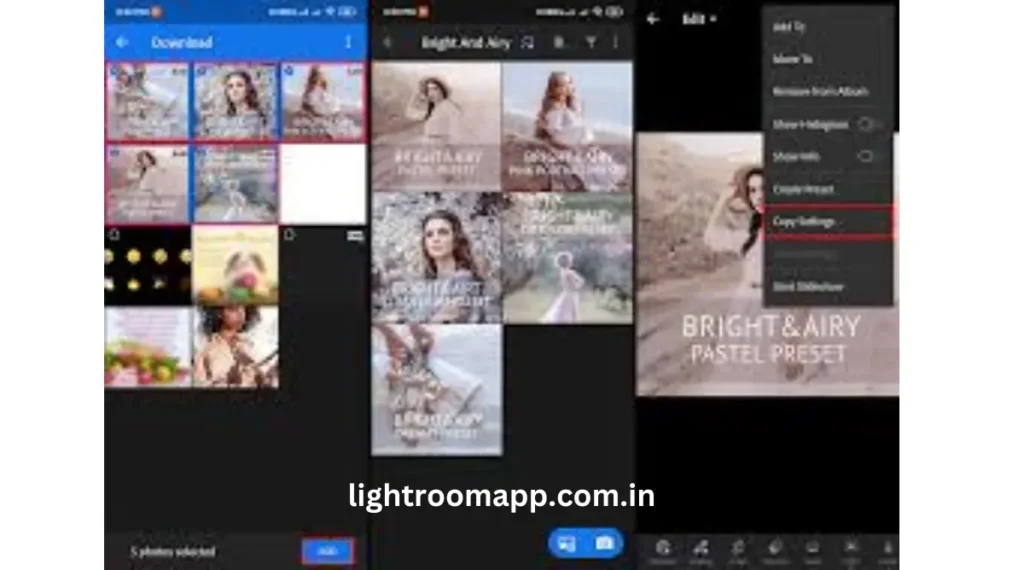
Advanced tips for managing the preset in Adobe Lightroom
When you succeed in importing your Adobe Lightroom preset, it is important to manage them effectively to maintain a steady workflow. By organizing your preset and using the underlying Lightroom tool, you can reach the right look after your images without wasting time scrolling through infinite lists. Here are some advanced suggestions that help you organize your preset more efficiently.
Create a customized preset folder
Arranging the preset for a customized folder is a great way to keep things clean. You can create a folder after photography types (such as portraits, landscape, wedding) or editing style (eg vintage, black and white, HDR). This way you can quickly find pre -determined for your current project.
Use descriptive predetermined names.
Changing the preset with descriptive names can save you time. Instead of using common names such as “Pressed 1”, choose names like “Light and Walked” or “Moody Sunset” so you can quickly understand what each preset is doing.
Take advantage of your favorite feature.
In Lightroom mobile, you can mark the preset as a favorite by tapping the star icon. This feature is especially useful if you regularly use multiple presets and want to access them quickly without searching through the entire library.
Backup your preset.
Backups the customized preset regularly, especially if you spend a lot of time making or customizing them. You can export the preset to a secure cloud storage service or external hard drive to ensure that you do not lose them in a technical problem.
Wash over the equipment.
Adobe Creative Cloud lets you synchronize the preset on many devices, whether you edit on your desktop or mobile phone. You can access the same preset to ensure your editing doesn’t matter where you are.
Final result
After reading this article, I hope you are able to import advance lighter rooms. You can follow the instructions and import the lesoom presets in a simple and simple way. Whether you use Adobe Literoom Classic (Desktop) or literoom Mobile (Android, iOS), you can also adjust your preset using a set of filters and search for more images and save them to speed your work.