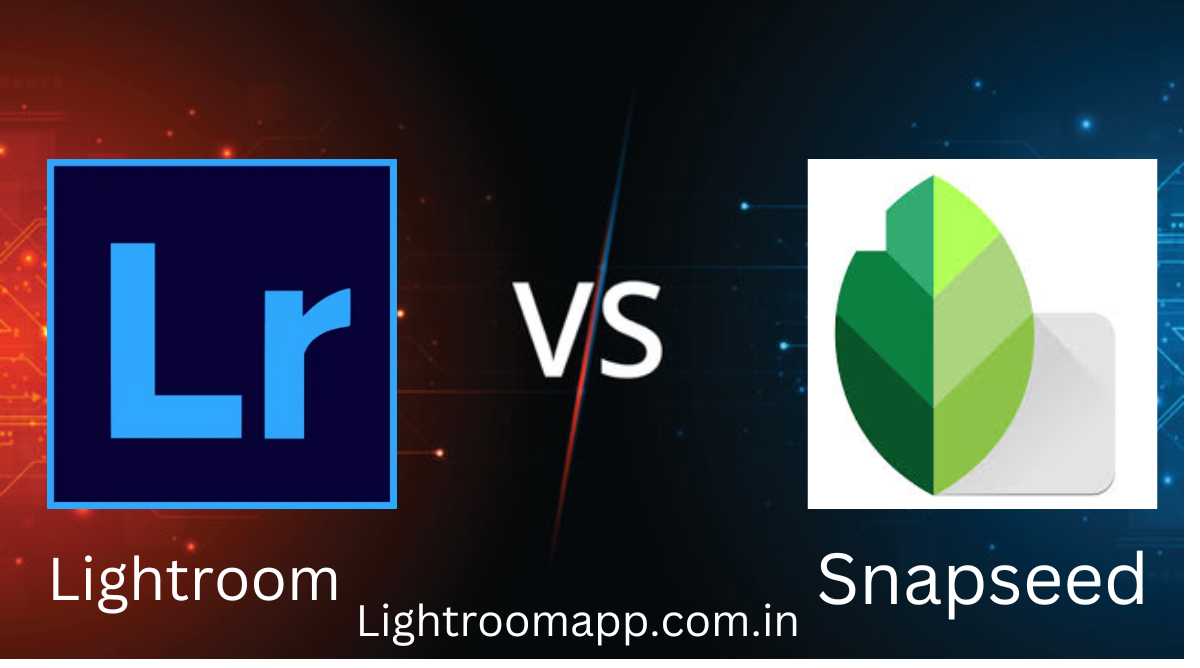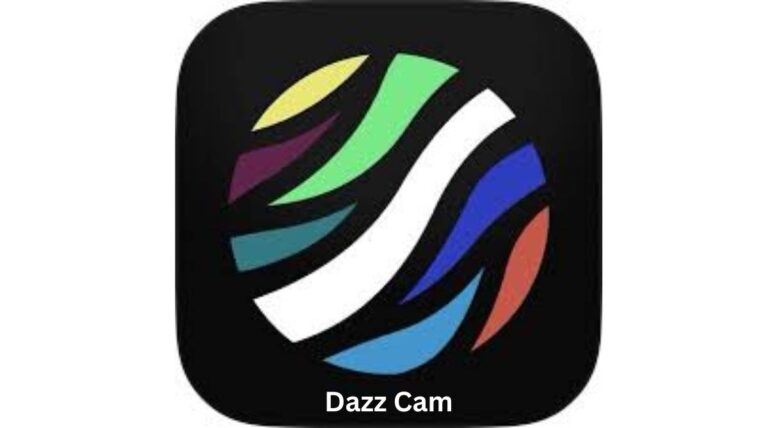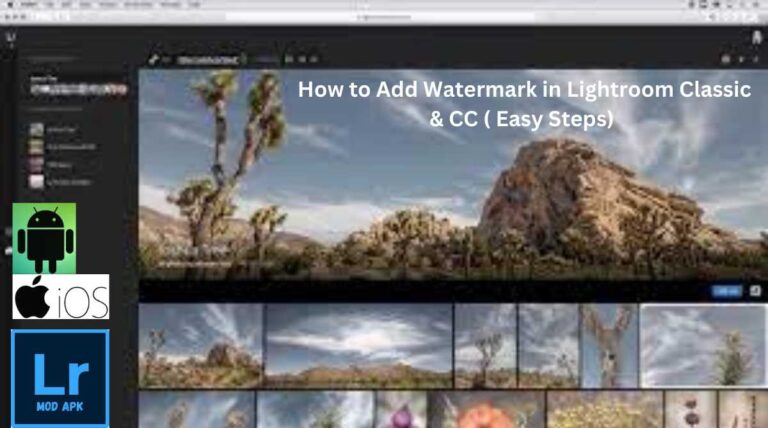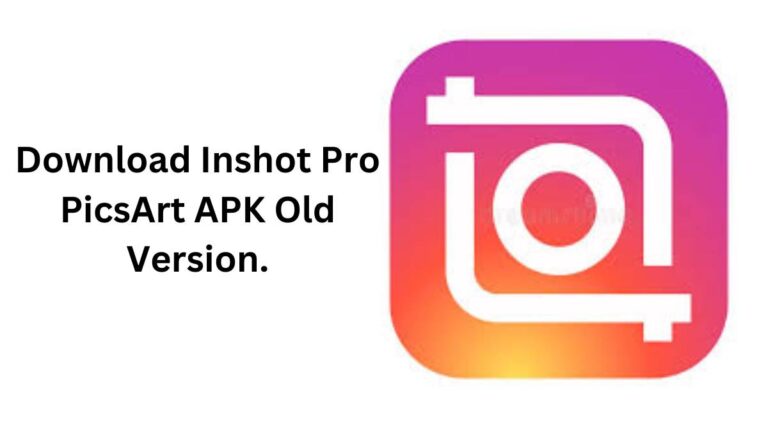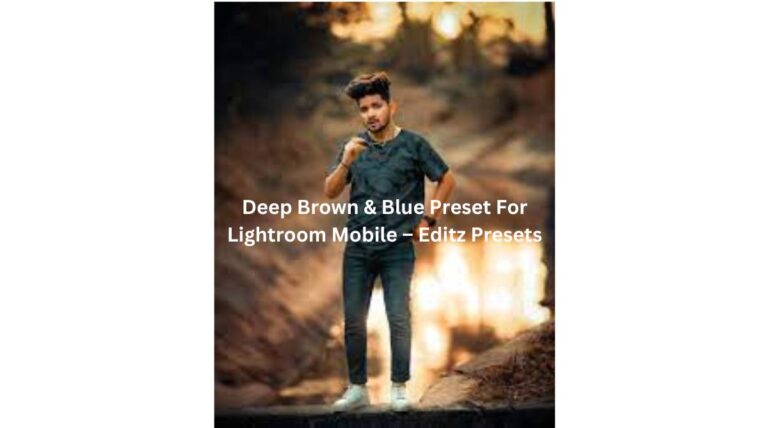Which Is Better for Your Editing Needs: Lightroom vs Snapseed?
Are you struggling to choose the best photo editing app after trying all of them as a result? Don’t worry! I am here to make your choice easier by providing a discussion on two kings of the photography world that perform great. What do you think? I am going to discuss Lightroom vs Snapseed. Both are great video editing apps but there are slight differences in terms of usability and platforms that can lead to confusion among users.
That is why I will discuss the major differences in their features so that you can choose one without getting into complications. Since I have more than 10 years of experience with these tools, you should stick with me to make your choice easier. After reading a short and detailed discussion on Lightroom vs Snapseed in this article, you can easily choose the best one for your editing needs. Let’s get started:
Lightroom vs Snapseed: A Comprehensive Comparison
| Features | Lightroom | Snapseed |
|---|---|---|
| Integration | Yes | No |
| UI | Less interactive | More interactive |
| Layers | No | Yes |
| Platform | Desktop + Mobile devices | Mobile devices |
| Format of output image | JPG | Numerous other formats apart from JPG |
| Publisher | Adobe | Nik Software |
| Editing tools | Advanced | Simple |
| Target audience | Professional photographer | Casual users |
| Cost | Subscription-based | Free |
| Raw file editing | Yes | No |
| Customer Support | Yes | No |
| Steep Learning Curve | Yes | No |
| Selective Adjustment | Yes | Yes |
| Presets | Yes | Yes |
Lightroom vs Snapseed: Key Differences
Without a doubt, comparing Snapseed vs. Adobe Lightroom is like comparing oranges and mangoes since both applications excel at manipulating images. But as we know, editing requirements vary from person to person, so I will talk about ease of use and demand of photographers. Let us explain each feature of the two in detail in terms of their similarities and differences:
User Interface
We cannot ignore the value of the interface of any photo editing program, because it is just an interface that attracts us like a magnet it, and based on that, we decide to choose the best one. We should discuss the user interface in the debate of Lightroom vs Snapseed because, without it, we cannot come close to a final decision.
Snapseed: It is easy as pie to use Snapseed’s user interface. Three options come at the bottom of the screen after uploading a photo to Snapseed: Styles, Tools, and Export. Clicking on Styles will reveal predefined templates that can be easily applied to images, while the Extra option offers all the necessary editing tools. To see a completed image, we must click the Export button after implementing every tool.
Lightroom: The interface of Lightroom is not intuitive, but any confusion can be easily resolved by contacting Adobe Customer Support. A floating bar with choices for Selective, Heal, Crop, Auto, Light, and other changes will show up at the top after you click the Add Photo button and upload the picture. Icons for deleting and sharing photos are available at the top of the Lightroom mobile app screen.
Winner: Snapseed
Ability to Edit tools
Lightroom: Adobe Lightroom, both in mobile app and web form, are all powerful tools that are suitable for both casual and professional photographers. In addition to the tools, it offers sliders to adjust the concentration of each filter, so you can easily balance the color, hue, saturation, exposure, brightness, tone, etc. Some of the most important editing tools are given below:
Snapseed: Snapseed also offers a wide range of editing tools and different brushes. It offers different healing tools and brushes to remove imperfections and unwanted objects from an image. Just like Lightroom, it allows us to adjust colors, contrast, brightness, and exposure.
Winner: Lightroom
Raw File Support
Comparing the features of RAW file support in the Battle Royale of Lightroom or Snapseed is like comparing the standard of living in Norway and Switzerland. Both apps handle RAW images almost identically, but the editing process is different. But still, if you want to choose the best of the two for RAW editing, I prefer Lightroom.
Winner: Lightroom
Preset presets
Both Lightroom and Snapseed offer a wide range of presets that will help us complete our editing process very quickly. But the question is: will you be completely satisfied with all the presets you have created for your photos and videos? Don’t worry Both tools have their pros and cons, as both allow us to fully customize our photos and videos.
Guess how? They offer customization options for different colors, hues, and saturation within each preset that will allow us to transform our photos into stunning works of art. You can get presets related to vintage, portrait, landscape, and more, and you can further customize them to your style and vision. The process of installing Lightroom presets is very simple, while in Snapseed we don’t need to install any presets. They are already available in the Styles section in the bottom navigation.
Winner: We can not say that Lightroom is the winner from the point of view of presets, because in the free version of Lightroom the quality of the presets is the same as that of Snapseed, it is completely free.
Ability to process multiple formats
Lightroom: Lightroom lets us export photographs to many formats like JPG, PNG, PFM, PPM, TIFF, and more after they have been modified. This is a fantastic tool for site designers, SEO experts, or bloggers who need to submit their photos. Blogs in a specific format.
Snapseed: inevitably, Snapseed only lets us export photos in JPG format. But, don’t worry, this isn’t a huge drawback because we can use several online conversion applications, like Cloudconvert, to convert photos to any other format.
Winner: Lightroom
Supported devices/platforms
Lightroom: Lightroom offers two flavors: Lightroom CC and Lightroom Classic. Lightroom Classic is the first iteration of Lightroom available only for PC, while Lightroom CC has upgrades available for PCs (see Lightroom for PC for more information) and mobile devices. As a result, everyone Works with operating systems, including Windows, Mac, Android, iPhone, and iPad. Snapseed can only be used on Android, iPhone, and iPad as it only works with mobile devices.
Winner: Lightroom
Customer Support
Lightroom: Adobe offers support to its customers through its official platforms such as its website, chat, and phone. It has become a brand in the field of photography because of its many products, especially Lightroom and Photoshop so that users do not face any problems while using different versions of them on different devices. They have access to support if needed. Snapseed: It does not offer an official platform for customer support, so users have to rely on YouTube tutorials or forums for help with any problem.
Winner: Lightroom
Target Audience
Lightroom’s interface is more suitable for professional photographers who need to edit a large number of photos and videos because of its batch editing process. Also, consumers can enhance their photography by adding premium presets. Conversely, because Snapseed has fewer settings and editing options, it is better suited for casual users. It also doesn’t have an online version.
Pricing Plans
Snapseed is completely free, so there are no limitations to its features, while Lightroom is available in both free and paid versions. In the free version, limited features are accessible, while we have to pay for more standard presets and selective masking. The starting price is $5 per month, and to unlock additional features and tools, we have to pay $9.99 per month. It is very expensive. In addition, Lightroom and Photoshop can be completely integrated as part of a photography subscription that costs €19.99 per month. Lightroom Classic and Photoshop can be integrated with Lightroom on desktop and mobile devices.
Lightroom vs. Snapseed: Advantages and Drawbacks
Examine the advantages and disadvantages of Lightroom and Snapseed if you are still undecided between the two and need help selecting the best picture editing app.
Pros and Cons of Lightroom
| Prose |
Offers customer support in various ways.
Optimal for skin softening
Ability to add watermarks
Ability to make the background of images blue
| Cons |
The subscription is not affordable for casual users.
Lack of layer editing
Creating a collage
Pros and cons of Snapseed
| Prose |
Very simple interface
A lot of free professional-level presets
No ads.
| Cons |
Not available in web format for PC use.
No integration possibility.
Filter adjustment via layers
FAQ,s
Final Thought: Which is the Best?
After a long debate on Lightroom vs Snapseed, we have to conclude which one is better for your editing needs and skills. If you are an ordinary photographer, want to edit some photos, and have no problem with time, then go for Snapseed because you get tons of editing tools for free in an easy-to-use interface. Furthermore, Snapseed doesn’t require any advanced editing knowledge to use, so you may effortlessly make use of all its features.
However, Lightroom is the better choice if you work as a professional photographer and have strong editing abilities. Employing the batch editing procedure, allows you to quickly edit a huge number of images and videos while conserving valuable time.
Moreover, some features such as skin softening, background blurring, importing paid templates, removing unwanted objects, adding watermarks, and creating collages are only available in Lightroom.